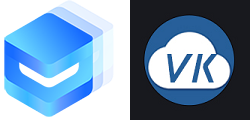# Field 输入框 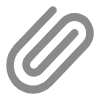
借助此组件,可以实现表单的输入, 有"text"和"textarea"类型的,此外,借助uView的picker和actionSheet组件可以快速实现上拉菜单,时间,地区选择等,
为表单解决方案的利器。
# 平台差异说明
| App | H5 | 微信小程序 | 支付宝小程序 | 百度小程序 | 头条小程序 | QQ小程序 |
|---|---|---|---|---|---|---|
| √ | √ | √ | √ | √ | √ | √ |
# 基本使用
- 通过
v-model,可以双向绑定输入框的值 - 通过
label设置输入框左边的提示文字 - 通过
placeholder指定个性化的提示语
<template>
<view>
<u-field
v-model="mobile"
label="手机号"
placeholder="请填写手机号"
>
</u-field>
<u-field
v-model="code"
label="验证码"
placeholder="请填写验证码"
>
</u-field>
</view>
</template>
<script>
export default {
data() {
return {
mobile: '',
code: ''
}
}
}
</script>
# 自定义输入框类型
我们可以通过type参数来自定义输入框的类型,如果为text(默认)内部为input输入框,如果为textarea值,内部为textarea输入框,相比input输入框,
它的默认高度约为两个input的高度,且可以换行,同时组件高度也会自动增高,适用于需要多行输入的场景。
<template>
<view class="">
<u-field
v-model="mobile"
label="手机号"
placeholder="请填写手机号"
>
</u-field>
<u-field
v-model="mobile"
label="手机号"
placeholder="请填写手机号"
type="textarea"
>
</u-field>
</view>
</template>
# 必填和错误提示
- 通过设置
required,可以给输入框左边添加一个红色的"*"号,它只起提示作用,uView内部不会判断用户是否输入了值,您需要提交的时候,通过v-model绑定的值自行判断 - 通过设置
error-message,会在输入框下方给用红色给出错误提示
<template>
<view class="">
<u-field
v-model="mobile"
label="手机号"
required
:error-message="errorMessage"
>
</u-field>
</view>
</template>
<script>
export default {
data() {
return {
errorMessage: '剑未配妥,出门已是江湖'
}
}
}
</script>
# 在输入框尾部插入按钮
此为在表单填写时,可能需要用户发送验证码的场景,可以通过slot插入一个uView的button组件,通过结合uView的VerificationCode,
可以简单,迅速的将功能集成
<template>
<view class="">
<u-field
v-model="code"
label="验证码"
placeholder="请填写验证码"
>
<template v-slot:right>
<u-button size="mini" type="success" @click="getCode">{{codeText}}</u-button>
</template>
</u-field>
<u-verification-code ref="uCode" @change="codeChange"></u-verification-code>
</view>
</template>
<script>
export default {
data() {
return {
mobile: '',
code: '',
codeText: ''
}
},
methods: {
codeChange(text) {
this.codeText = text;
},
getCode() {
if(this.$refs.uCode.canGetCode) {
// 模拟向后端请求验证码
uni.showLoading({
title: '正在获取验证码'
})
setTimeout(() => {
uni.hideLoading();
// 通知验证码组件内部开始倒计时
this.$refs.uCode.start();
}, 1000);
}else {
this.$u.toast('倒计时结束后再发送');
}
}
}
}
</script>
# 如何与Picker或者actionSheet等组件结合
某些场景,比如需要用用户选择性别,或者时间,地区选择等,我们可以结合uView的ActionSheet和Picker组件解决,
这种情况,一般都是要求field组件是不可输入内容的,我们需要设置disabled参数为true,既然是需要弹出选择框,field组件右边应该要有一个实心向下的
三角形图标,配置为right-icon为arrow-down-fill,同时监听click即可。这一切,uView都帮您想到,并且做好了。
<template>
<view class="">
<u-field @click="showAction" v-model="sex"
:disabled="true" label="性别" placeholder="请选择性别"
right-icon="arrow-down-fill"
>
</u-field>
<u-action-sheet @click="clickItem" :list="sexList" v-model="show"></u-action-sheet>
</view>
</template>
<script>
export default {
data() {
return {
sex: '',
sexList: [
{
text: '男',
},
{
text: '女'
},
{
text: '保密'
}
],
show: false
};
},
methods: {
showAction() {
this.show = true;
},
clickItem(index) {
this.sex = this.sexList[index].text;
}
}
};
</script>
# API
# Props
| 参数 | 说明 | 类型 | 默认值 | 可选值 |
|---|---|---|---|---|
| type | 输入框的类型 | String | text | textarea |
| icon | label左边的图标,限uView的图标名称 | String | - | - |
| border-bottom | 是否显示field的下边框 | Boolean | true | false |
| border-top | 是否显示field的上边框 | Boolean | false | true |
| icon-style | icon的样式,对象形式 | Object | - | - |
| right-icon | 输入框右边的图标名称,限uView的图标名称 | String | - | - |
| required | 是否必填,左边显示红色"*"号 | Boolean | false | true |
| label | 输入框左边的文字提示 | String | - | - |
| password | 是否密码输入方式(用点替换文字),type为text时有效 | Boolean | false | true |
| clearable | 是否显示右侧清空内容的图标控件(输入框有内容,且获得焦点时才显示),点击可清空输入框内容 | Boolean | true | false |
| label-width | label的宽度,单位rpx | Number | String | 130 | - |
| label-align | label的文字对齐方式 | String | left | center / right |
| input-align | 输入框内容对齐方式 | String | left | center / right |
| icon-color | 左边通过icon配置的图标的颜色 | String | #606266 | - |
| clear-size | 清除图标的大小,单位rpx | Number | String | 30 | - |
| field-style | 输入框的样式,对象形式 | Object | - | - |
| auto-height | 是否自动增高输入区域,type为textarea时有效 | Boolean | true | false |
| error-message | 显示的错误提示内容,如果为空字符串或者false,则不显示错误信息 | String \ Boolean | - | - |
| placeholder | 输入框的提示文字 | String | - | - |
| placeholder-style | placeholder的样式(内联样式,字符串),如"color: #ddd" | String | - | - |
| focus | 是否自动获得焦点 | Boolean | false | true |
| fixed | 如果type为textarea,且在一个"position:fixed"的区域,需要指明为true | Boolean | false | true |
| disabled | 是否不可输入 | Boolean | false | true |
| maxlength | 最大输入长度,设置为 -1 的时候不限制最大长度 | Number | String | 140 | - |
| confirm-type | 设置键盘右下角按钮的文字,仅在type="text"时生效 | String | done | - |
| trim | 是否自动去除两端的空格 | Boolean | true | false |
| right-icon | 输入框右边的图标名称,限uView的图标名称 | String | - | - |
# Slot
| 名称 | 说明 |
|---|---|
| icon | 自定义左侧的图标 |
| right | 自定义右侧内容 |
# Events
| 事件名 | 说明 | 回调参数 |
|---|---|---|
| input | 输入框内容发生变化时触发 | value:输入框的内容,建议通过v-model双向绑定输入值,而不是监听此事件的形式 |
| focus | 输入框获得焦点时触发 | - |
| blur | 输入框失去焦点时触发 | - |
| confirm | 点击完成按钮时触发 | value:输入框的内容,建议通过v-model双向绑定输入值,而不是监听此事件的形式 |
| right-icon-click | 通过right-icon生成的图标被点击时触发 | |
| click | 输入框被点击或者通过right-icon生成的图标被点击时触发,这样设计是考虑到传递右边的图标,一般都为需要弹出"picker"等操作时的场景,点击倒三角图标,理应发出此事件,见上方说明 | - |